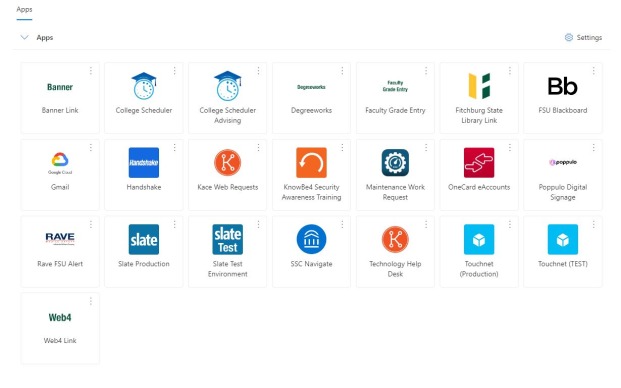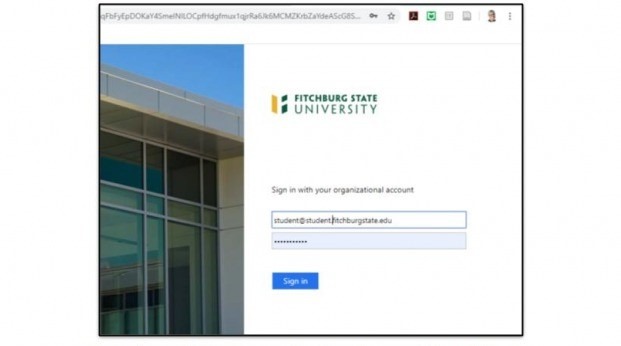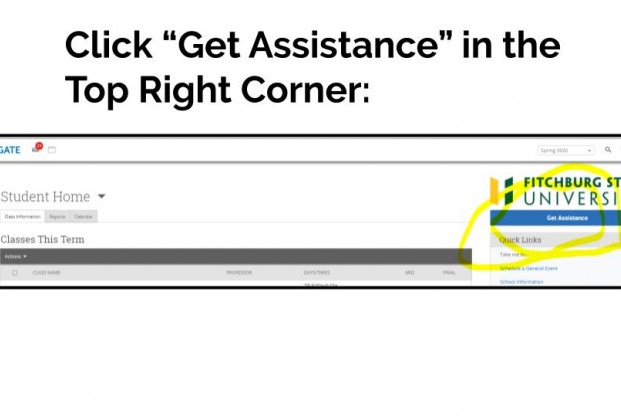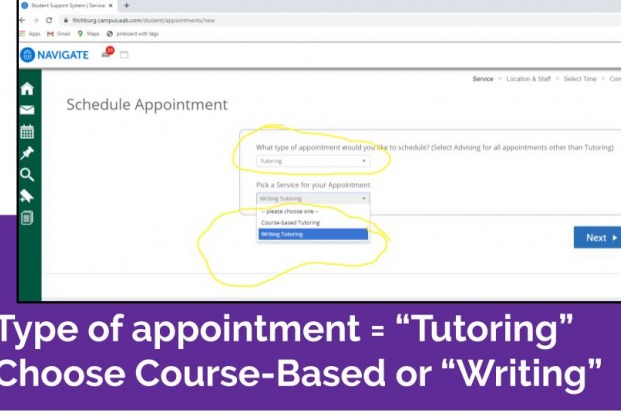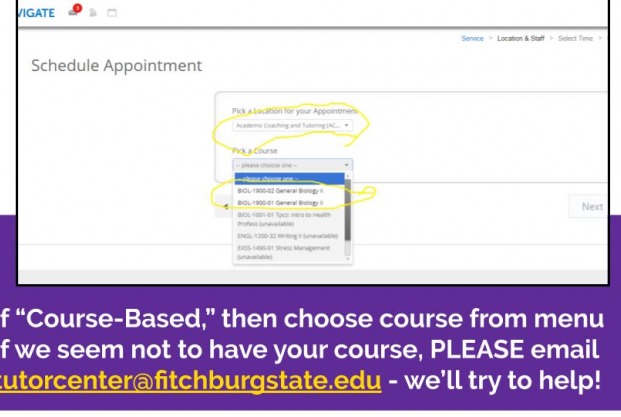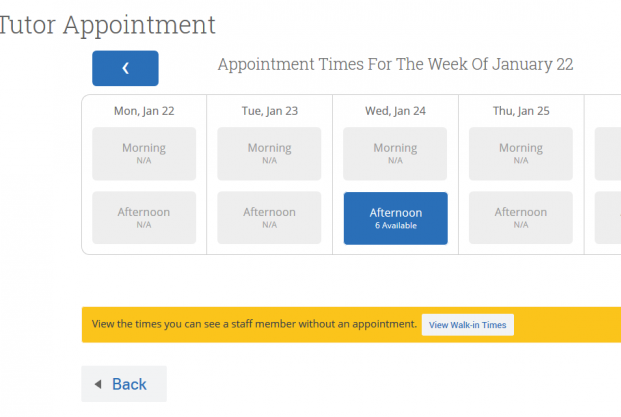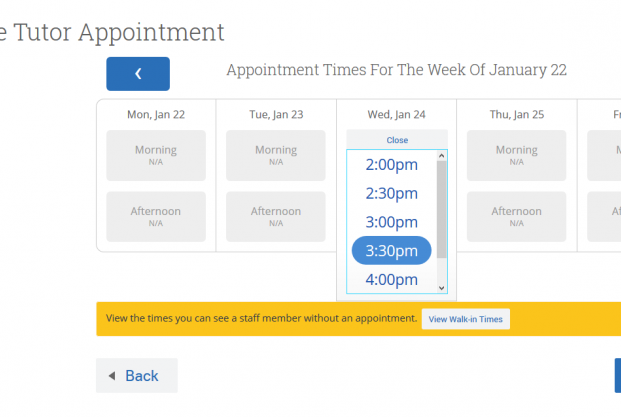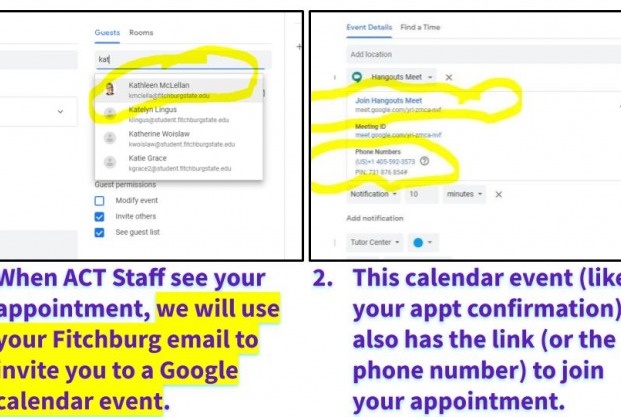1. Go to your Fitchburg State apps
2. Choose “SSC Navigate”
4. Login to SSC Navigate using your University Credentials (formerly Falcon Key) Fitchburg State University email address (with @student.fitchburgstate.edu) and your Fitchburg State email password
5. Click on the “Get Assistance” button on the right side of the screen:
6. Choose "Tutoring," as the type of appointment, and then choose "Course-Based Tutoring" or "Writing Tutoring":
7. Choose the location, "Academic Coaching and Tutoring Center" (your only option).
8. If you chose, "Course-Based," then choose a course from the menu; if you selected “Writing Tutoring,” then select “Writing Tutoring” again; then click “Next." If we seem not to have your course, PLEASE email tutorcenter@fitchburgstate.edu - we’ll try to help!
9. If you would like a specific tutor, you may also choose your tutor’s name from a drop-down menu. If you don’t have a preference, just click “Next”: a tutor will be selected based on your preferred time.
10. A calendar will appear, and you can choose your preferred time to meet with a tutor:
11. Click on the time of day, select a 30-minute appointment slot and click “Next”:
12. Review the appointment details and click “Confirm Appointment” to reserve this time with your tutor.
13. When ACT Center staff see your appointment (i.e., this isn't automated), we will also use your Fitchburg email address to invite you to a Google Calendar event. This Google Calendar event ALSO contains the same link/ phone number to join your remote tutoring appointment. So: you can find the link/ phone number in your confirmation email, in your calendar, and in your calendar invitation.
Cancellations
If you need to cancel your appointment, please do so as soon as you know that you will not be able to make it; the more notice we have, the better!
- To cancel an appointment in SSC Navigate, click on “View my calendar”
- This will bring you to your schedule; tutoring appointments are in bright green
- Click on the appointment, then click “Cancel appointment” in the lower left side of the dialogue box
This will remove the appointment from your schedule and notify the tutor that you have cancelled the appointment. If you’re having trouble cancelling the appointment, please contact your tutor to let them know that you won’t be making the appointment.