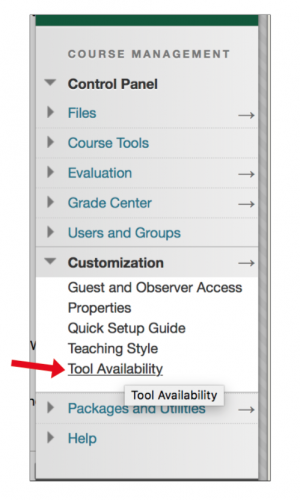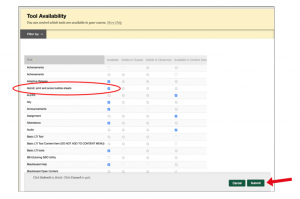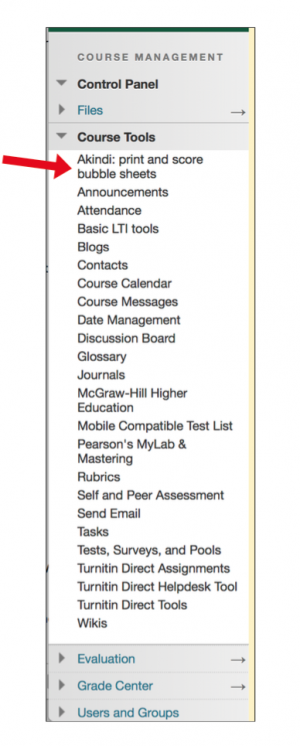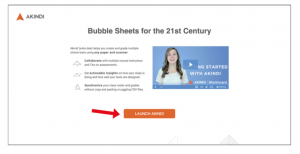Akindi is a web-based Scantron-alternative integrated into Blackboard. Akindi makes it easy for instructors to create and grade multiple-choice assessments using regular paper and the Ricoh MFDs on campus, as well as other printer-scanners.
Important: Scantron bubble sheets are incompatible with Akindi. Akindi bubble sheets can be downloaded from Akindi, then printed.
Launching Akindi in Blackboard
- Log into Blackboard and navigate to the course where you want to use Akindi.
- From the Control Panel, click Customization > Tool Availability.
- On the Tool Availability page, find Akindi: print and score bubble sheets in the list of tools and click the checkbox in the Available column. Click Submit.
- From the Control Panel, click Course Tools > Akindi: print and score bubble sheets.
- On the page that displays, click Launch Akindi.
Creating an Akindi Account Through Blackboard
Once you click "Launch Akindi," your Akindi account is created based on your Blackboard credentials and your course and class roster sync into Akindi. Creating an Akindi account directly through Blackboard avoids having to manage a separate Akindi login and password.
For Akindi account issues, please contact Ellen Hughes at ehughes4@fitchburgstate.edu.
Using Akindi
The following resources provide information on how to use Akindi:
- Akindi and Blackboard Demo (video)
- Getting Started with Akindi Through Blackboard (tutorial with videos)
- An In-Depth Guide to Getting Started with Akindi Through Blackboard (tutorial with videos)
- Akindi Help Center
If you have questions or need assistance, please contact the Help Desk.